
How to define your scope for the penetration test?
If you have already performed a penetration test on your website or your network infrastructure, then you should have heard about the scope of the penetration test. Defining the scope ...
One of the most critical incident that could happen to a website owner, is to find his website blacklisted. According to some researches, this blacklisting leads to more than 90% of traffic decrease. So, what are the main reasons that push search engines to blacklist a website.
Here is 8 main reasons that leads to website blacklisting:
If your website has any manual action, Google will not show some or all of the site in the search results. Here we will discuss how to fix if a website has any page affected by manual actions and request Google to review the changes.
Let’s first learn about manual action.
If Google determines that a page on a website is not compliant with Google’s webmaster quality guidelines, it issues a manual action against the site. When a manual action affects a website, Google notifies you in the Search Console message center and the Manual Actions report.
Google introduced the manual actions because many website owners rank their sites on top of the result page. It’s not good for searchers because many relevant pages do not appear on the search page due to irrelevant results, and legitimate sites become harder to find. Google helps people find the solutions they are looking for and help legitimate sites get traffic from search.
Google’s algorithms are effective at detecting spams and removing them from the search results. Manual actions help Google to remove spam from the search result and protect the index quality.
You can check it at the top on report if there is a manual action against your website. There will be a green checkmark with an appropriate message if there is no manual action.
Here are some steps you can follow to fix the manual action problem on your website.
Sometimes you see content on websites that you think are unauthorized or illegal. Google blacklists a site if it contains content that violates the law or users’ rights. It reviews the material and considers limiting, blocking, or removing access to it.
Google is concerned about the users’ security, so it helps them in the following ways.
Google aims to provide users with the privacy tools and strongest security. You can read Google’s Privacy Policy to learn ways to protect yourself and how Google uses your information. Moreover, Google’s safety center helps you stay safe online by protecting you from cybercrime.
Google says that transparency is its core value. It ensures to provide opportunities to users for raising concerns about negative impacts on their interests, rights, and opportunities. Google’s Transparency Report provides data on requests they receive from governments and copyright owners to remove information.
Apart from it, Google takes copyright issues seriously and provides a Copyright help center.
If your website contains inappropriate or sensitive content, Google will block it. While using Google search at work or with children, SafeSearch helps you filter explicit content like pornography. When you turn on the SafeSearch from personal settings, you will get the filtered search results across videos, images, and websites. Although it’s not 100% accurate, it provides the most relevant results without inappropriate content.
Users can turn on SafeSearch for
Google blacklist a website due to inappropriate content to keep users safe while browsing. Sometimes explicit content like nudity or pornography makes it through even after turning on the SafeSearch filter. Apart from SafeSearch, Google provides a “Report inappropriate content” option to users. When a website gets reported several times, Google removes the content or blacklists the website.
Google keeps track of websites to check if they host a malicious downloadable that can harm users. Security Issues reports give you a list of susceptible files hosted on a website.
Google may blacklist a website if it suspects that the site is spreading malware. When hackers attack your website they start to host some malware to continue spreading in the internet. therefore once your clients visit your website they get automatically infected by that malware. It alerts Google that a site might be a target of some pervasive malware campaign.
Before proceeding further, let’s first understand the concept of malware.
Malware is a type of malicious software or mobile app designed specifically to harm any programmable device, like computers, laptops, mobile phones, or tablets. It exhibits harmful behavior, such as installing software or downloading a file without user consent.
Mostly, website owners don’t even realize that the downloadable files on their sites are used to spread malware. Google protects the users from malicious downloads and links by blocking the pages or websites containing malware.
To keep the users safe, Google might display a warning when users visit a malicious website. If your website shows such a warning, start working on the Google blacklist removal.
Here are some steps you can follow to remove your website from Google Blacklist due to malware infection.
Checking for Infection
Google Search Console is the right place to start checking for malware infection. It will show you the reasons why your website was blacklisted. It may be due to SQL injection, viruses, or spam link injection. After identifying the reason, you can take steps to fix the issue based on the issue flagged by Google.
Cleaning Infection
Here are some steps for cleaning infections detected in the previous step.
Google blacklists the websites that host malicious software and affect site visitors. Unwanted software is an executable file that engages in deceptive or unexpected behaviors and negatively impacts the user’s computing and browsing experience.
If you install unwanted software on your system and run it, it will switch your browser or homepage settings to ones you do not want. Google helps protect users from installing unwanted software by blacklisting the websites that contain them.
If you want to keep your website safe, do not violate Google’s Unwanted Software Policy. Although the list is not comprehensive, these actions can cause websites and applications to display warnings to users. In the Security Issues Report, you can see a list of suspected files hosted on the website.
Here are some tips you can follow to keep your website safe from attackers.
If Google detects that a page on your website has been hacked manually, it will remove your site from the search results. In case of manual hacking, the website’s owner needs to request reinclusion. If the hacking is detected programmatically, Google will reinclude it when the content is detected as clean during a legitimate recrawl.
Hackers take control of websites and use them to distribute harmful content. After taking control of a website, they can change the content or add additional pages to it. The added content can trick the visitors into providing personal information, such as social security numbers (SSN), PINs, passwords, and credit card numbers.
Google provides security to its users. If a website contains hacked content, Google will blacklist it from the search result. To avoid your website from blocking, check the Security Issues report regularly.
Let’s see some examples of hacking.
Social engineering content traps visitors into doing suspicious things, such as downloading malicious files or software or revealing confidential information. The browser may show a “Deceptive site ahead” warning to users if Google detects a website containing social engineering content.
There are three types of social engineering attacks discussed in this article.
Google Safe Browsing protects users by showing them warnings when they visit pages that are consistently engaged in social engineering.
If your website contains social engineering content, follow these steps to fix the problem.
Google omits a page from the search result if it contains sensitive information, such as leaked financial account details or some explicit photos uploaded without consent. The person who owns this information can either contact the website owner to remove the content. If the site owner does not take action against the user request, Google will remove certain sensitive information from the website.
If you are unable to remove content from your website, Google may remove content that can create significant risks of financial fraud, identity theft, or other suspicious actions. Here are common types of content that Google removes from the search results.
Google may also remove content for legal reasons, such as Google policy violation, DMCA copyright violation, and child sexual abuse imager.
Written by: Z. Oualid
I am a Cyber Security Expert, I have worked with many companies around the globe to secure their applications and their networks. I am certified OSCP and OSCE which are the most recognized and hard technical certifications in the industry of cybersecurity. I am also a Certifed Ethical hacker (CEH). I hope you enjoy my articles :).

blog Z. Oualid
If you have already performed a penetration test on your website or your network infrastructure, then you should have heard about the scope of the penetration test. Defining the scope ...
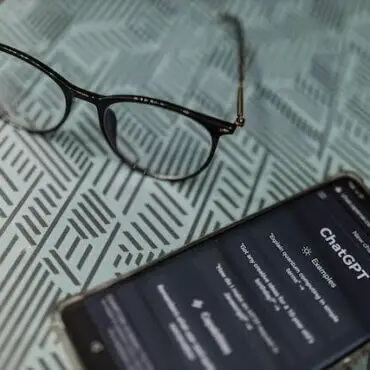

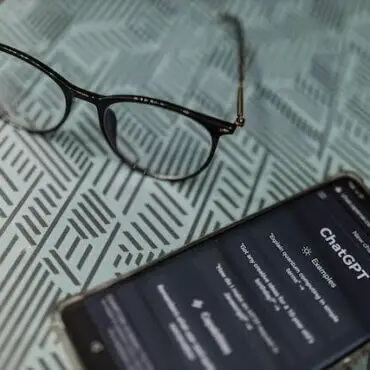
today
blog + secure coding + security solutions + Smart contract Z. Oualid
Undoubtedly, ChatGPT stands out as one of the most remarkable inventions of 2021. Its wide-ranging capabilities and applications have opened up endless possibilities for human interaction and problem-solving. Furthermore, certain [...]
Copyright © 2020 Getsecureworld.
Post comments (0)